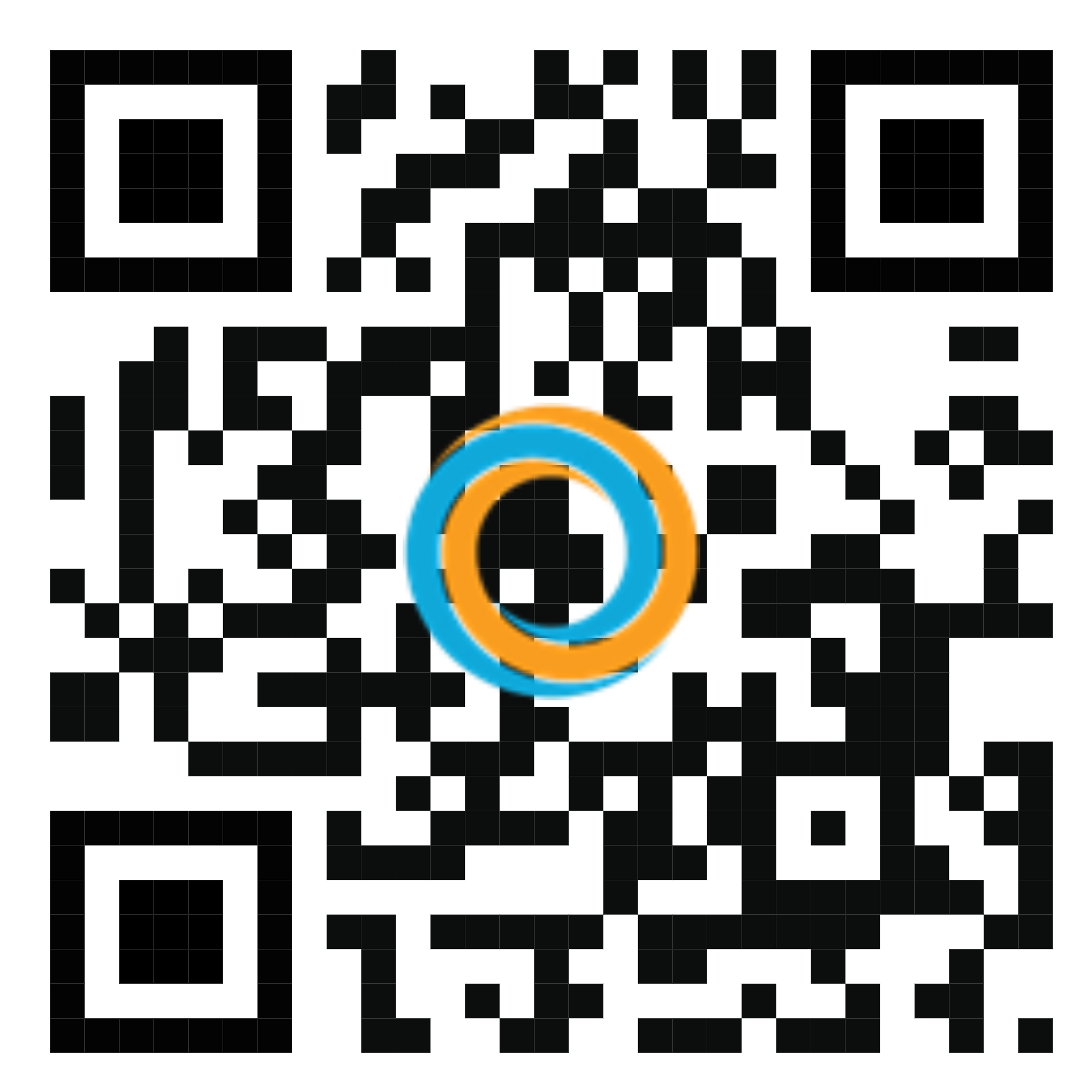Edit Predefined Payroll

It is a feature to edit the payroll of employees in company. To edit the predefined payroll its usage can be described as follows.
- ⦁ Click on Edit icon of one payroll
 in main payroll page
in main payroll page

- ⦁ After that Edit Payroll option dialog will show and the previous added payroll calculation method and payment method will show.

 the cancel button will direct back to main payroll page and
the cancel button will direct back to main payroll page and  edit button will direct to edit set up dialog.
edit button will direct to edit set up dialog.

 delete button in payment due set up table will remove the employee from the table and
delete button in payment due set up table will remove the employee from the table and  edit button in payment due set up table will direct to the Pay slip detail page of employee
edit button in payment due set up table will direct to the Pay slip detail page of employee

- In not clock in rate user can input the number field will show the total of “Not Clock in Deduction” amount. And also in Late rate user can input the number field and after filling in that field will the total of “Late Deduction” Amount.

- In the additional deductions section user can input the values that he wants by putting in deductions and amounts value. And if the user wants to input additional deduction the user can click
 button and the additional row will appear.
button and the additional row will appear.

- Also user can check on personal tax/Month, social security and provident fund check boxes and the values will show automatically on the value text fields.
- After that click on the update button
 at bottom of the right corner in pay slip detail page and update successful message will show.
at bottom of the right corner in pay slip detail page and update successful message will show.

- After updating the Pay slip detail page click “Payment due setup” button the top right corner of pay slip detail page.

- After clicking the payment due set up button it will open to payment due set up dialog and in the payment due set up table.

- After that fill in both payment date and payroll account fields. And click Save button
 in edit payment due set up dialog. The update success message will show and the updated payroll will show in main payroll page.
in edit payment due set up dialog. The update success message will show and the updated payroll will show in main payroll page.

- After clicking the payment due set up button it will open to payment due set up dialog and in the payment due set up table the updated employee status will change to “Completed”.